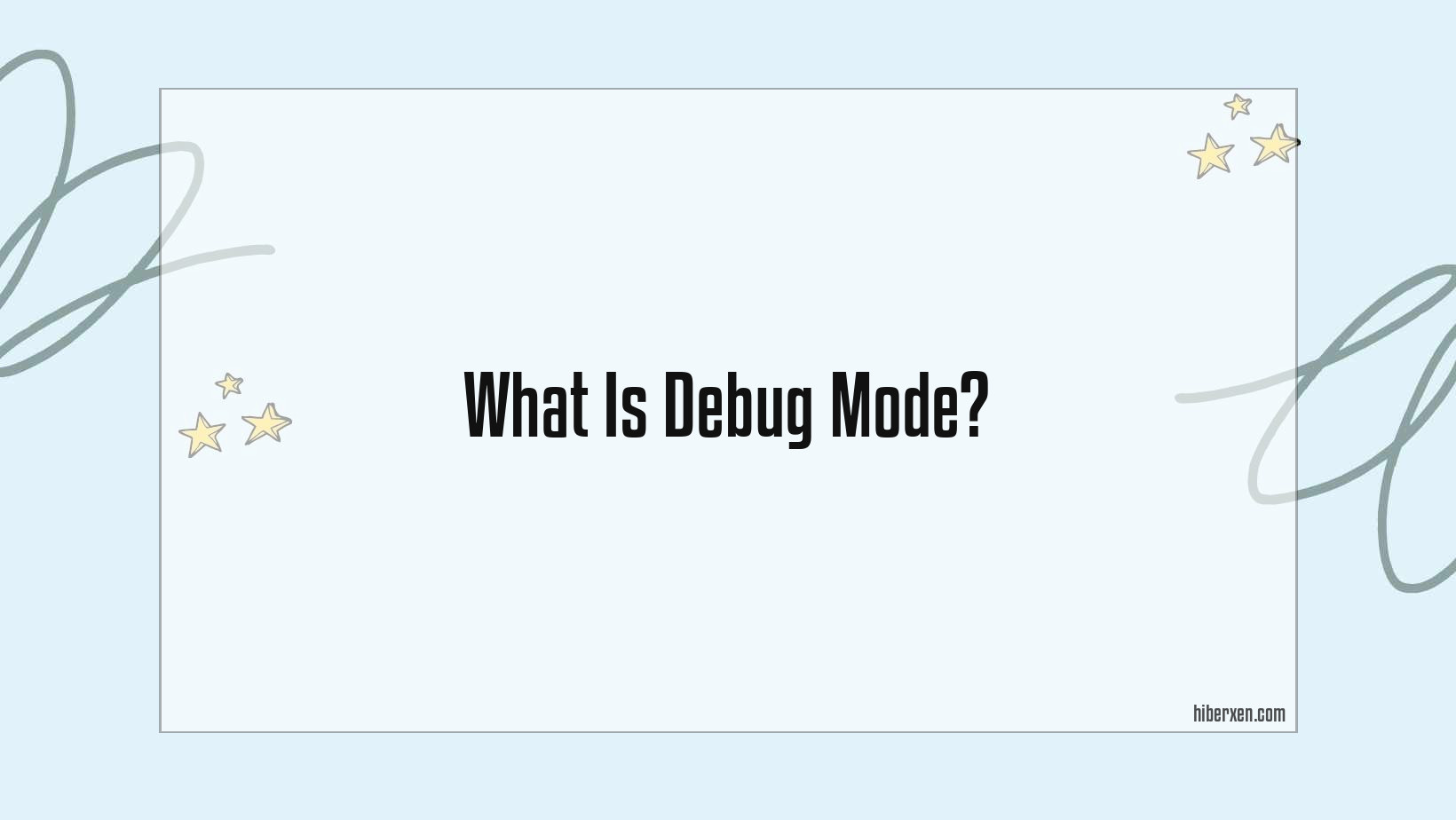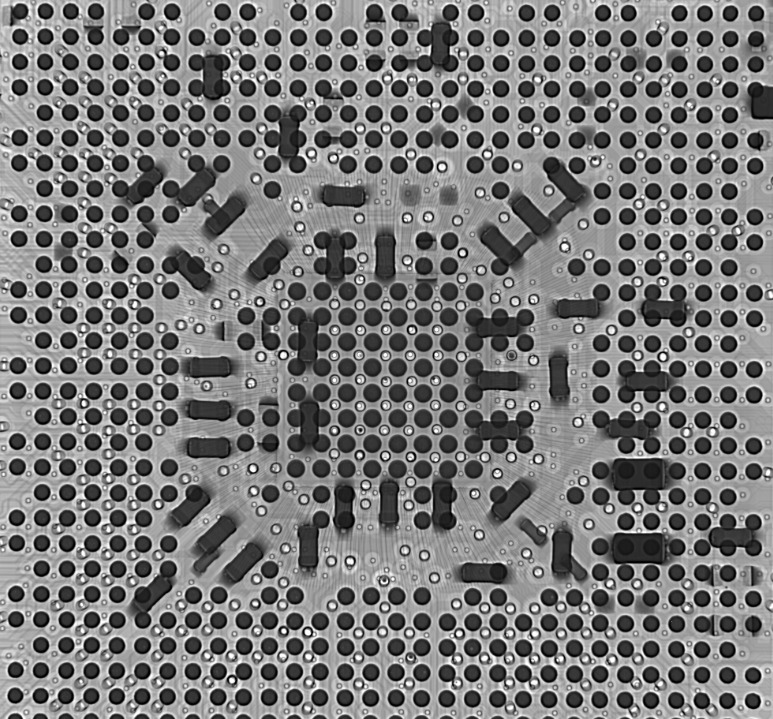Debug mode is a mode used by programmers to test and find errors in software code.
Debug mode is a special mode in computer programming that is used to find and fix errors in code. When a program is in debug mode, the programmer can step through the code line by line and see what is happening at each step. This makes it easy to find and fix errors.
What Is Debug Mode?
Debug mode is a mode in which a computer program, usually a software application, runs which enables the programmer to test individual sections of code.
Debug mode is a special mode in computer programming that allows a programmer to test and find errors in their code. When code is run in debug mode, the programmer can step through their code line by line and see what is happening at each stage. This is extremely useful for finding errors that would otherwise be difficult to track down.
Debug mode is often used in conjunction with a debugger, which is a tool that allows a programmer to control the execution of their code and view the values of variables at different points in the code.
Debuggers are an essential tool for programmers and can be used to find all sorts of errors in code. However, debuggers can be difficult to use and sometimes it is easier to simply run code in debug mode to see what is happening.
Let’s take a look at an example of debug mode in action. We have a simple program that prints out the numbers from 1 to 10. We want to find out what is happening at each step of the program, so we’ll run it in debug mode.
When we run the program in debug mode, we can see that it starts by printing out the number 1. Then, it increments the number by 1 and prints out the new number. This process repeats until the number reaches 10.
At this point, we can see that our program is working as expected. However, if we wanted to, we could step through the program line by line and see what is happening at each stage. This can be extremely useful for finding errors in code.
Debug mode is an essential tool for programmers and can be used to find all sorts of errors in code. If you’re having trouble with your code, try running it in debug mode to see what is happening at each stage.
What Are The Benefits Of Debug Mode?
When debug mode is enabled, additional information about the code is displayed while it is running which can help identify errors.
When it comes to programming, debug mode is a feature that allows you to test your code while it is running. This is especially useful when you are trying to find errors in your code. By running your code in debug mode, you can step through your code line by line, and see what is happening at each step. This can help you to find and fix errors in your code.
One of the benefits of debug mode is that it can help you to find and fix errors in your code. If you are having trouble with your code, running it in debug mode can help you to see what is happening at each step, and find where the problem is.
Another benefit of debug mode is that it can help you to test your code. If you want to test a new feature or change, you can do so in debug mode without affecting the rest of your code. This can be a great way to test your code without breaking anything.
Debug mode can be a great tool for both finding and fixing errors in your code, and for testing new changes. If you are having trouble with your code, or just want to test something new, debug mode can be a great option.
How Do I Enable Debug Mode?
To enable debug mode, open the “Settings” menu and select “Debug Mode.”
Debug mode is a special mode in most programming languages that allows a programmer to see how the program is running. It is often used to find errors in the program. In some languages, like C++, the programmer can also change the program while it is running in debug mode.
To enable debug mode in your program, you will need to use a special debug flag. For example, in C++, you can use the -g flag. This will tell the compiler to create a special file that can be used by a debugger.
Once you have compiled your program with the debug flag, you can then run the debugger. The debugger will allow you to step through the program, line by line. This will let you see how the program is running and what variables are being used.
If you are using a programming language that does not have a debug flag, you can still enable debug mode by running the program in a special debugger. For example, in Java, you can use the jdb tool. This will let you step through the program, line by line.
Once you have enabled debug mode, you can then start to find errors in your program. For example, you may see that a variable is not being used correctly. Or, you may see that a statement is not being executed.
Debug mode is a valuable tool for programmers. It allows you to find errors in your program and to see how the program is running.
What Does Debug Mode Do?
Debug mode is a feature that allows a user to test a program or application for errors and correct them.
Debug mode is a feature that is used by developers to test and debug their code. It is usually turned off in production environments, but can be turned on to help troubleshoot problems. When debug mode is turned on, it will output extra information to the screen or log file that can help identify the cause of the problem.
For example, if you are having an issue with a particular piece of code, you can turn on debug mode and run the code to see what is happening behind the scenes. This extra information can help you pinpoint the problem and fix it.
How Do I Use Debug Mode?
To use debug mode, open the console and type “debugmode on”.
“Debug mode” is a feature that can be turned on to help developers find and fix errors in their code. When debug mode is turned on, errors will be displayed on the screen so that they can be fixed.
To turn on debug mode, go to the “Settings” tab in the developer tools. Then, check the “Enable debug” box.
Once debug mode is enabled, you can start debugging your code. To do this, open the file that you want to debug and press F5. This will start the debugger and will break at the first line of code.
From here, you can step through your code and see what is happening. You can also add breakpoints so that the debugger will stop at a certain line of code. This can be helpful if you want to see what is happening at a specific point in your code.
To add a breakpoint, go to the line of code that you want to break at and press F9. This will add a breakpoint at that line.
Once you are done debugging, you can press F5 to continue running your code.
Debug mode is a helpful tool for developers to find and fix errors in their code. By turning on debug mode and using the debugger, you can step through your code and see what is happening. You can also add breakpoints to stop at a specific line of code. This can help you find and fix errors in your code.
FAQ
What Are Some Common Uses For Debug Mode?
– Checking for errors in your code
– Testing code changes
– Finding out why your code isn’t working
– Performance testing
– etc.
What Are The Features Of Debug Mode?
How Do I Troubleshoot With Debug Mode?
What Are The Best Practices For Debug Mode?
-Enabling debug mode only when needed, and disabling it when not in use
-Using a debug log to track debug messages
-Using breakpoints to pause execution at specific points in the code
-Using a debugger tool to step through the code and examine variables
How Do I Disable Debug Mode?
If you still have any questions about debug mode, please feel free to comment below.
Author
-
I'm Shahrear, a Designer Lead who loves electronics. Since 2003, I’ve been traveling and living all over the world. I love breaking down complex concepts in electronics and presenting them to others in an approachable way. I think that the language used in most books about electronics is hard for people who don't already know about electronics to understand. I want that to change. So, I've started blog where I talk about everything on electronics for people who are just starting out.
View all posts