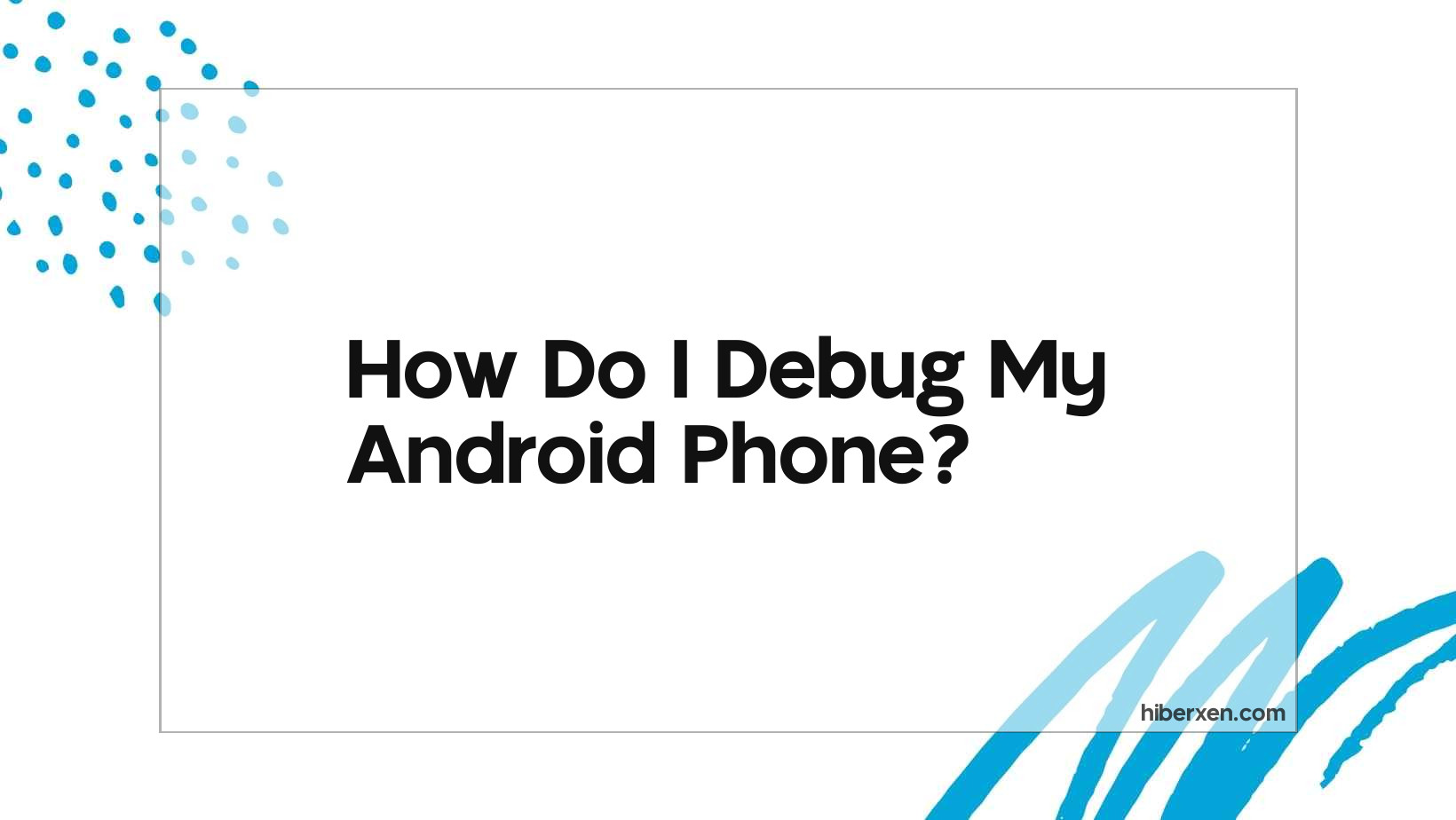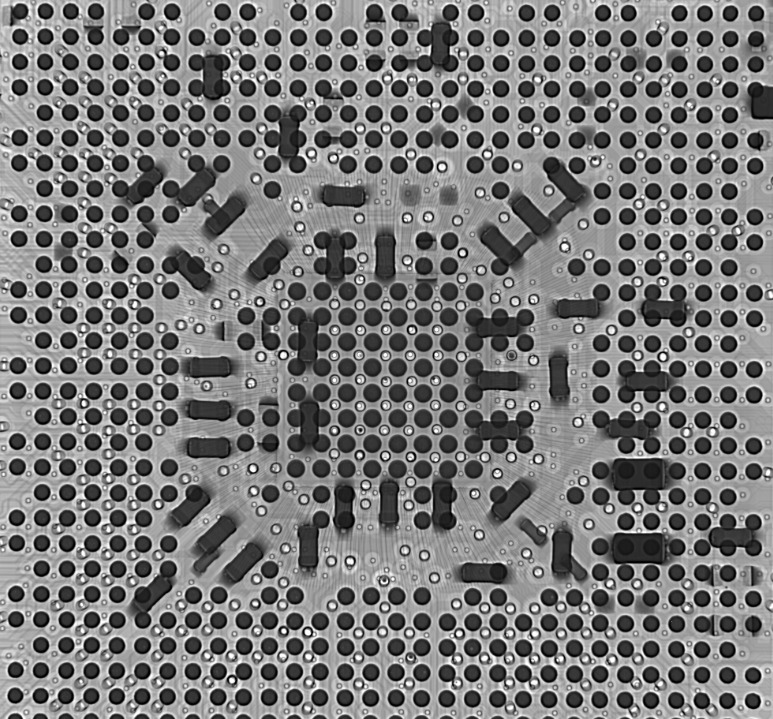Use the Android Debug Bridge (ADB) tool to debug your Android phone.
If you’re experiencing issues with your Android phone, there are a few ways you can go about debugging it. First, you can try restarting the device. If that doesn’t work, you can try resetting the device to its factory settings. If you’re still having issues, you can try using Android’s Developer Options to debug the device. To do this, you’ll need to enable Developer Options on your device first. Once you’ve done that, you can then select the type of debug you want to perform, such as a memory dump or a logcat.
How Do I Debug My Android Phone?
There is no one-size-fits-all answer to this question, as the best way to debug an Android phone depends on the specific problem that needs to be addressed. However, some useful tips for debugging Android phones include using a USB cable to connect the phone to a computer for access to log files, using the Android SDK tools to access the device via the Android Debug Bridge, and using third-party apps to help identify and fix problems.
“How to debug your Android phone”
We all have been there, that sudden and frustrating realization that our phone is no longer working properly. Maybe it’s a new app that keeps crashing, or maybe you are trying to fix a more serious problem. In any case, you need to debug your Android phone.
There are many different ways to debug your Android phone depending on the problem you are trying to fix. This can range from simple things like restarting your phone to more complex solutions like resetting your phone to factory settings. In this blog, we will go over some of the different ways you can debug your Android phone.
One of the first things you can try when your phone is acting up is to restart it. This can solve a lot of problems and is a quick and easy fix. If restarting your phone does not solve the problem, the next thing you can try is to clear the cache. This can be done by going to the settings menu and selecting “Storage.” From here, you will want to select “Cache” and then “Clear Cache.” This will delete any temporary files that may be causing the problem.
If clearing the cache does not work, the next thing you can try is to reset your phone to factory settings. This will delete all of the data on your phone, so be sure to back up any important files before doing this. To reset your phone to factory settings, go to the settings menu and select “Backup & Reset.” From here, you will want to select “Factory data reset” and then “Reset phone.” This will delete all of the data on your phone and should fix any software issues.
These are just a few of the different ways you can debug your Android phone. If you are still having problems, you may want to contact your carrier or the manufacturer of your phone for further assistance.
What Are Some Common Ways To Debug Android Phones?
Common ways to debug Android phones include using Android Debug Bridge, Android Studio, and Android Virtual Devices.
1. Check if there’s an update available for your phone. This might be a software update that can fix whatever issue you’re having.
2. Try restarting your phone. Sometimes, a simple restart can fix a bug.
3. See if other apps are causing the problem. If you recently installed a new app and that’s when the issues started, try uninstalling it.
4. Check your phone’s storage. If your phone is low on storage, that can lead to all sorts of problems. Try deleting some files or uninstalling apps you don’t use to free up some space.
5. Perform a factory reset. This should be a last resort, as it will delete all the data on your phone. But if you’ve tried everything else and nothing has worked, a factory reset might do the trick.
These are just some of the most common ways to debug an Android phone. If you’re still having issues after trying these things, you might need to contact your carrier or the phone’s manufacturer for further assistance.
How Can I Debug My Android Phone Using Android Studio?
Open Android Studio and select “Debug” from the Run menu.
Debugging is a critical skill for any programmer. It allows you to find and fix errors in your code. Android Studio is a powerful tool for debugging Android apps. In this article, we’ll show you how to debug your Android phone using Android Studio.
First, open Android Studio and click on the “Run” button. Then, select “Debug” from the drop-down menu.
Next, select your device from the list of devices. If you don’t see your device listed, make sure it is connected to your computer via USB.
Once your device is selected, click on the “Debug” button. Android Studio will now begin debugging your device.
You can now use all of the debug tools in Android Studio. For example, you can set breakpoints in your code and examine variables.
Debugging is an essential tool for any programmer. Android Studio makes it easy to debug your Android apps. In this article, we’ve shown you how to debug your Android phone using Android Studio.
What Are Some Tips For Debugging Android Phones?
There is no one-size-fits-all answer to this question, as the best tips for debugging android phones will vary depending on the specific phone and problem you are experiencing. However, some general tips for debugging android phones include: restarting the phone, clearing the cache, and uninstalling and reinstalling problematic apps.
1. Connect your Android phone to your computer via USB.
2. On your phone, open the Settings app and go to the Developer options.
3. If you don’t see the Developer options, go to About phone and tap the Build number seven times.
4. In the Developer options, turn on USB debugging.
5. In Android Studio, open the project you want to debug.
6. In the toolbar, select the device you want to debug on from the drop-down menu.
7. If you don’t see your device listed, make sure it’s connected to your computer via USB and that you’ve followed the steps above.
8. In the toolbar, click the Debug button.
9. Android Studio will now debug your app on your phone.
For a real-life example, let’s say you have an app that’s crashing on start-up. To debug this, you would follow the steps above and then use the breakpoints feature in Android Studio to pause the execution of your code at certain points. This would allow you to see what’s causing the app to crash.
How Do I Debug My Android Phone If It Is Not Working Properly?
There is no one-size-fits-all answer to this question, as the best way to debug an Android phone depends on the specific problem that the phone is having. However, some general tips for debugging an Android phone include restarting the phone, checking for app updates, and clearing the cache.
If your Android phone is not working properly, there are a few things you can do to try and debug it. First, try restarting your phone. If that doesn’t work, try resetting your phone to factory settings. If neither of those options work, you can try using a third-party app to debug your phone.
One real-life example of this is when a user’s phone is freezing up and restarting on its own. In this case, the user can try restarting their phone, resetting their phone to factory settings, or using a third-party app to debug their phone.
FAQ
What Do I Do If I Cannot Debug My Android Phone?
-Restart your phone and try again.
-Make sure your phone is in developer mode.
-Check that your USB cable is working and plugged in correctly.
-Try a different USB port.
-Update your Android SDK.
How Do I Debug My Android Phone When It Is Frozen?
How Do I Debug My Android Phone When It Is Not Responding?
What Should I Do If My Android Phone Is Not Working After A Debug?
Why Is My Android Phone Not Working After I Debug It?
Conclusion
There are a few different ways that you can debug your android phone. One way is to use the Android Debug Bridge (ADB). This is a tool that comes with the Android SDK that lets you communicate with your device. Another way is to use a third-party app like Stetho. This app lets you access the Android system logs, which can be helpful for debugging. Finally, you can use Android Studio to debug your phone. This is the preferred method for most developers, as it provides a lot of features and tools for debugging.
If you’re still having trouble debugging your Android phone, feel free to leave a comment below and we’ll try to help you out.
Author
-
I'm Shahrear, a Designer Lead who loves electronics. Since 2003, I’ve been traveling and living all over the world. I love breaking down complex concepts in electronics and presenting them to others in an approachable way. I think that the language used in most books about electronics is hard for people who don't already know about electronics to understand. I want that to change. So, I've started blog where I talk about everything on electronics for people who are just starting out.
View all posts