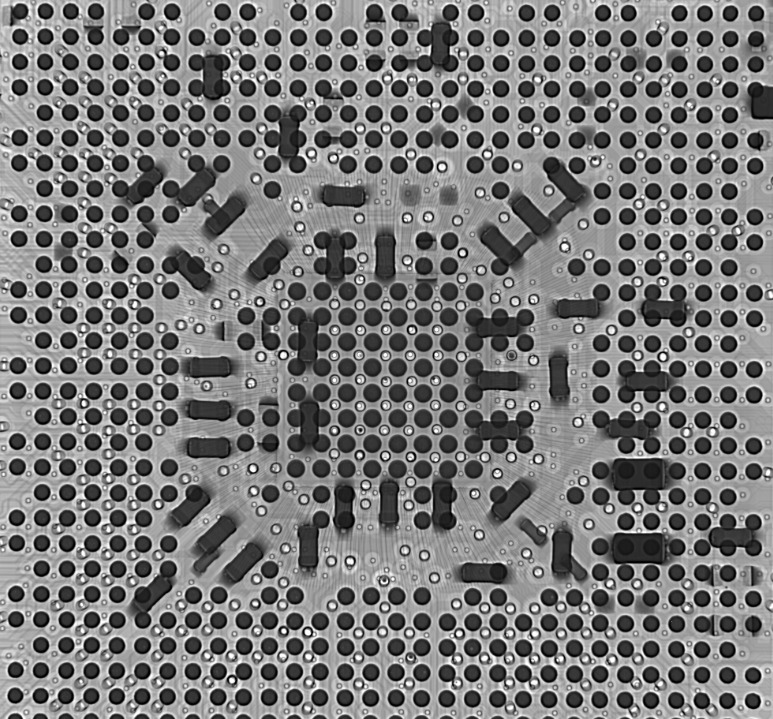It is a way to enable communication between your computer and your phone for the purpose of development and debugging.
If you’ve ever looked at the settings on your Android phone, you’ve probably seen an option called “USB Debugging.” But what exactly is USB Debugging and what does it do?
USB Debugging is a mode that allows your Android phone to communicate with a computer using the Android Debug Bridge (ADB). It’s typically used by developers to test their apps on a real device, but it can also be used to send commands to your phone from a computer or to access sensitive data on your phone.
If you’re not a developer, or if you’re not sure why you would need to use USB Debugging, it’s probably best to leave it disabled. But if you’re interested in using it, here’s a quick guide on how to enable USB Debugging on your Android phone .
To enable USB Debugging on your phone, go to Settings > Developer options and enable the USB Debugging option. Once it’s enabled, you can connect your phone to a computer using a USB cable and use the ADB tools to send commands to your phone or access sensitive data.
Keep in mind that USB Debugging is intended for development purposes and should be used with caution. If you’re not a developer, or if you’re not sure what you’re doing, it’s best to leave it disabled.
What Does USB Debugging Mean?
It is a way to allow your computer to recognize and communicate with your Android device over a USB connection.
When you enable USB debugging, it allows you to access the inner workings of your Android device when it’s connected to a computer via a USB cable. This is useful for things like transferring data between your phone and computer, installing custom ROMs, and other advanced tasks.
Most people will never need to enable USB debugging, but if you’re the type of person who likes to tinker with your phone, it’s a good option to have enabled.
To enable USB debugging, you’ll need to go into the Developer options menu. On most devices, you can find this menu in the Settings app, but on some devices it may be located in a different place (like the About phone menu).
Once you’re in the Developer options menu, scroll down until you see the USB debugging option and tap it to enable it. You’ll see a warning message telling you that this is an advanced feature that can be used to access data on your device that you normally wouldn’t be able to. Tap OK to continue.
Now that USB debugging is enabled, you can connect your Android device to your computer and use it for things like transferring data, installing custom ROMs, and more.
What Are The Benefits Of USB Debugging?
The benefits of USB debugging are that it allows you to transfer data between your computer and Android device, and it allows you to debug your Android app on your computer.
Most Android devices can be used for development and testing purposes by connecting the device to a computer via a USB cable. This process is called USB debugging.
USB debugging is a convenient way for developers to test their apps on devices without having to use an emulator. It also allows developers to access the device’s file system, making it possible to transfer data between the device and the computer.
USB debugging is also useful for troubleshooting issues with apps. If an app is crashing or behaving unexpectedly, developers can use USB debugging to get more information about the issue.
To enable USB debugging, go to Settings > Developer options on your device. If you don’t see the Developer options menu, you may need to enable it first. To do this, go to Settings > About phone and tap Build number seven times.
Once you’ve enabled USB debugging, you can connect your device to your computer using a USB cable. On your computer, you’ll need to install the Android SDK platform-tools. This can be done using the Android SDK Manager.
Once the platform-tools are installed, you can use the adb tool to access the device’s file system. For example, the following command would copy a file from the device to the computer:
adb pull /path/to/file /path/to/destination
You can also use the adb tool to install and uninstall apps on the device. For example, the following command would install an app on the device:
adb install /path/to/app.apk
USB debugging is a powerful tool that can be used for a variety of purposes. It’s important to be aware of the potential risks before enabling it on your device. For example, if your device is connected to a computer that has malware, the malware could gain access to your device through USB debugging.
How Do I Enable USB Debugging On My Android Device?
Go to Settings, then Developer options, and enable USB debugging.
If you’re a developer, or you just want to access certain features of your Android device that are only available to those with root access, you’ll need to enable USB debugging. This process varies depending on your device, but we’ll give you a general idea of what you need to do.
First, you’ll need to enable the Developer options menu. On most devices, you can do this by going to Settings > About phone and tapping the Build number seven times.
Once the Developer options menu has been enabled, you can access it by going to Settings > Developer options. Scroll down until you see the USB debugging option and toggle it on.
Now that USB debugging is enabled, you can connect your Android device to your computer and use the Android Debug Bridge (ADB) to access certain features of your device that are only available to developers.
For example, let’s say you want to take a screenshot of your home screen. With ADB, you can do this by running the following command:
adb shell screencap -p /sdcard/screen.png
This will take a screenshot of your device’s current screen and save it to the /sdcard directory on your device. From there, you can transfer the file to your computer and view it.
There are many other things you can do with ADB, but we’ll leave that for another article. For now, you should have a good understanding of how to enable USB debugging on your Android device and what you can do with it.
What Do I Need To Do To Prepare My Device For USB Debugging?
To enable USB debugging, go to Settings > Developer options > USB debugging.
When you want to debug your Android device using a USB connection, you need to do some preparation first. Here’s what you need to do:
1. On your device, go to Settings > About phone.
2. Tap Build number 7 times. This unlocks the Developer options menu.
3. Go back to Settings and enter the Developer options menu.
4. Turn on USB debugging.
Now you’re ready to debug your device using a USB connection. For example, you can use the Android Debug Bridge (ADB) to issue commands to your device.
What Are The Risks Of USB Debugging?
USB debugging is a security risk because it allows access to the device at a low level.
Most Android devices allow you to enable a feature called “USB debugging.” When USB debugging is enabled, your Android device can communicate with your computer using the Android Debug Bridge (ADB). This allows you to transfer data between your computer and your Android device, and execute commands on your device.
However, there are some risks associated with enabling USB debugging. First, if your device is connected to a computer that has malware, the malware could potentially access your device through ADB. Second, if you connect your device to a computer that you don’t trust, that computer could also access your device through ADB.
To mitigate these risks, it’s important to only enable USB debugging when you need it, and to only connect your device to computers that you trust. If you’re unsure whether a computer is trustworthy, you can disable USB debugging on your device before connecting it.
Here’s an example of how to disable USB debugging on a Samsung Galaxy device:
1. Open the Settings app.
2. Scroll down and tap on About phone.
3. Tap on Software information.
4. Tap on Build number seven times. This will enable Developer options.
5. Tap on Back.
6. Tap on Developer options.
7. Scroll down and tap on USB debugging to disable it.
FAQ
What Should I Do If I Accidentally Enable USB Debugging On My Device?
Can I Disable USB Debugging After I’m Done Using It?
How Do I Know If USB Debugging Is Enabled On My Device?
1. Check the Developer options menu:
-Go to Settings > About phone and tap Build number 7 times.
-Return to the previous screen and select Developer options.
-Scroll down and enable the USB debugging option.
2. Check for the presence of the file /.android/adbkey:
-Connect your device to your computer via USB.
-On your computer, open a terminal and navigate to the .android directory: cd ~/.android
-If the file adbkey exists, then USB debugging is enabled.
3. Check for the presence of the file /system/build.prop:
-Connect your device to your computer via USB.
-On your computer, open a terminal and navigate to the /system directory: cd /system
-If the file build.prop exists, then USB debugging is enabled.
I hope this answers your question. If you have any further questions, please let me know in the comments section below.
Author
-
I'm Shahrear, a Designer Lead who loves electronics. Since 2003, I’ve been traveling and living all over the world. I love breaking down complex concepts in electronics and presenting them to others in an approachable way. I think that the language used in most books about electronics is hard for people who don't already know about electronics to understand. I want that to change. So, I've started blog where I talk about everything on electronics for people who are just starting out.
View all posts