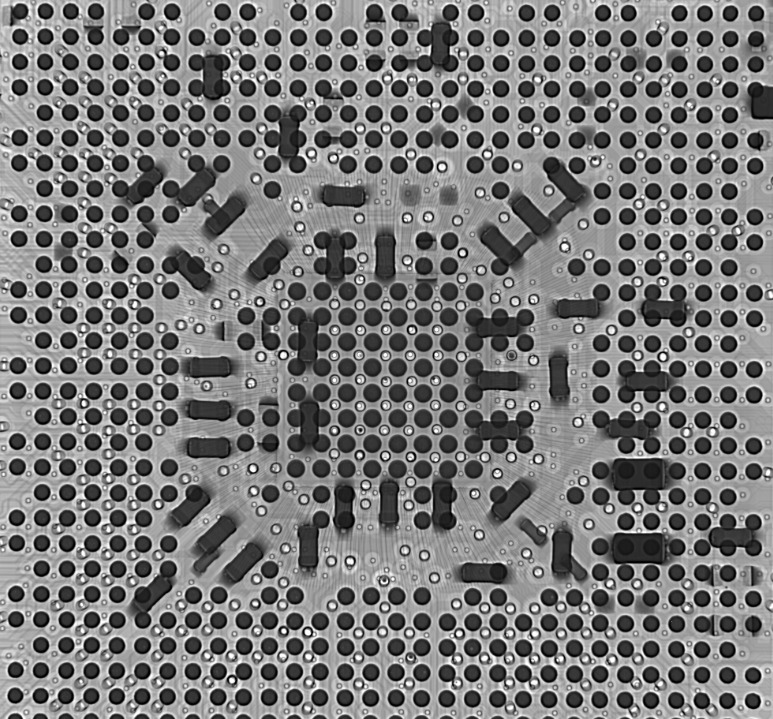It is a mode that allows Android devices to communicate with computers in order to facilitate development options.
USB Debugging is a mode that allows Android devices to communicate with computers using the Android Debug Bridge (ADB). It allows developers to view and control various aspects of their device while it is connected to their computer. In order to use USB Debugging, you will need to enable it on your device.
Enabling USB Debugging on your Android device is relatively easy. Simply go to Settings > Developer options and check the “USB Debugging” box. If you do not see a “Developer options” entry in your Settings menu, you will need to enable it first. To do this, go to Settings > About phone and tap “Build number” seven times. You should see a message that says “You are now a developer!”
Once you have enabled USB Debugging, you can connect your Android device to your computer using a USB cable. Your computer will then be able to recognize your device and you can start using the ADB tools.
USB Debugging is a powerful tool that can be used by developers to debug and troubleshoot their Android apps. It can also be used by malicious actors to gain access to your device and personal data. Therefore, it is important to only enable USB Debugging when you need it and to disable it when you are finished using it.
What Does Usb Debugging Mean?
It is a mode that allows Android Studio to communicate with a connected Android device to run and debug apps.
Most people have heard of USB, but many don’t know what USB debugging is. USB debugging is a mode that lets you send commands from your computer to your phone through a USB cable. It’s sometimes used for rooting or modifying your phone, but you can also use it to transfer files, install apps, and debug apps.
If you’re a developer, you’ll probably use USB debugging to test your apps on your phone. If you’re not a developer, you might use it to transfer files between your phone and your computer or to install an app that isn’t available on the Google Play Store.
To enable USB debugging, you’ll need to enable the Developer options menu first. To do this, open the Settings app and scroll down to the bottom. Tap About phone and scroll down to the bottom again. Tap the Build number seven times. You’ll see a message that says “You are now a developer!”
Now that the Developer options menu is enabled, open it and scroll down to the USB debugging setting. Tap the toggle to turn it on. You’ll see a message that says “Allow USB debugging?
” with a checkbox next to it. Check the box and tap OK.
Now that USB debugging is enabled, you can use it to transfer files, install apps, or debug apps. To transfer files, you’ll need to connect your phone to your computer with a USB cable. Once it’s connected, you can use your computer’s file manager to transfer files between your phone and your computer.
To install an app, you’ll need to connect your phone to your computer with a USB cable and then use Android Debug Bridge (ADB) to install the app. ADB is a command line tool that lets you send commands to your phone. To use ADB, you’ll need to install the Android SDK on your computer.
To debug an app, you’ll need to connect your phone to your computer with a USB cable and then use Android Studio to debug the app. Android Studio is an IDE for developing Android apps. It includes a debugger that lets you debug your apps on your phone.
What Are The Benefits Of Usb Debugging?
The main benefit of USB debugging is that it allows developers to test applications on a hardware device without having to go through the full development cycle.
Most Android phones are equipped with a feature called USB Debugging. It allows an Android device to communicate with a computer running the Android SDK (software development kit). When enabled, USB Debugging allows the transfer of data between the two devices.
USB Debugging is often used by developers when testing applications on an Android device. It can also be used to recover data from a bricked Android phone.
There are also a few other benefits of USB Debugging:
1. It can be used to root an Android phone.
2. It can be used to install a custom ROM on an Android phone.
3. It can be used to debug Android apps.
4. It can be used to transfer data between an Android phone and a computer.
Here is a real-life example of how USB Debugging can be used:
Suppose you are a developer and you are testing an app on your Android phone. You can use USB Debugging to transfer data between your phone and your computer so you can see how the app is performing.
How Do I Enable Usb Debugging On My Device?
Enable USB debugging on your device by going to Settings > Developer options > USB debugging.
1. On your Android device, open Settings.
2. Select About Phone.
3. Tap the Build number field seven times. You should see a message that says “You are now a developer!”
4. Press the back button.
5. Select Developer options.
6. Turn on Developer options.
7. Connect your Android device to your computer using a USB cable.
8. On your computer, open the Command Prompt or Terminal.
9. Type the following command, replacing [DEVICE_NAME] with the name of your device:
adb devices
You should see your device’s serial number in the list. If you don’t see your device listed, make sure it’s connected to your computer and that you’ve entered the command correctly.
10. Type the following command to enable USB debugging:
adb -d shell setprop persist.service.adb.enable 1
11. Restart your device.
12. Type the following command to verify that USB debugging is enabled:
adb devices
You should now see your device’s serial number in the list.
What Does Usb Debugging Do?
It enables the Android device to communicate with the Android SDK tools over a USB connection.
USB debugging is a mode that allows Android devices to communicate with computers using the Android Debug Bridge (ADB). It allows developers to view and control the input and output of their apps on a device. USB debugging is also used to root Android devices and install custom ROMs.
How to Enable USB Debugging on Your Android Device
To enable USB debugging, you’ll need to enable the “Developer options” menu first. On most devices, you can find this menu in the Settings app.
1. Open the Settings app on your Android device.
2. Scroll down and tap on About phone.
3. Tap on the Build number 7 times.
4. You should see a message that says “You are now a developer!”
5. Go back to the main Settings menu and you should now see a new menu called Developer options.
6. Tap on Developer options.
7. Scroll down and tap on the USB debugging toggle.
8. You should see a message that says “Allow USB debugging?
”
9. Tap on OK to enable USB debugging.
Now that you’ve enabled USB debugging, you can connect your Android device to a computer and use the ADB tool to view and control your device.
Example:
I use USB debugging when I am developing Android apps on my computer. I can use the ADB tool to view the log output from my app, as well as to control the device itself. For example, I can install and uninstall apps on my device from my computer. I can also use the ADB tool to take screenshots and record videos of my device.
FAQ
What Are The Risks Of Usb Debugging?
There are some risks associated with USB debugging, as it gives developers access to sensitive information and functionality on the device. For example, a malicious developer could use USB debugging to gain access to the device’s storage, install malware, or remotely control the device. Therefore, it is important to only enable USB debugging on devices that you trust, and to disable it when not in use.
How Do I Disable Usb Debugging?
What Are Some Common Problems With Usb Debugging?
Is Usb Debugging Safe?
Conclusion
The term “USB debugging” refers to the process of using a USB cable to connect an Android device to a computer in order to access the Android Debug Bridge (ADB). This allows developers to debug their Android applications on a physical device.
If you’re still unsure about what USB debugging means, please let us know in the comments section below.
Author
-
I'm Shahrear, a Designer Lead who loves electronics. Since 2003, I’ve been traveling and living all over the world. I love breaking down complex concepts in electronics and presenting them to others in an approachable way. I think that the language used in most books about electronics is hard for people who don't already know about electronics to understand. I want that to change. So, I've started blog where I talk about everything on electronics for people who are just starting out.
View all posts