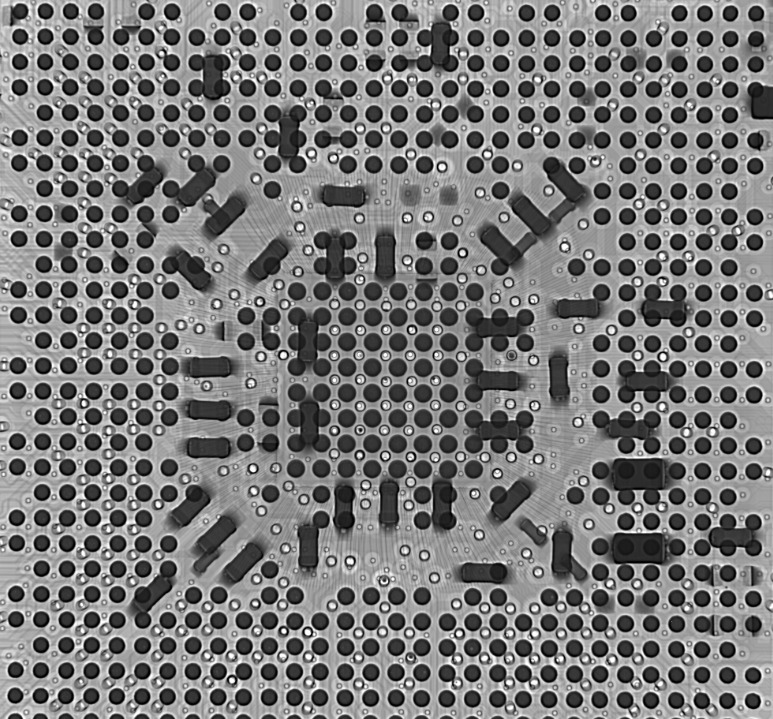ADB debugging is a communication between your computer and your Android device that allows you to debug your Android apps.
Android Debug Bridge (adb) is a versatile command line tool that lets you communicate with a device. The adb command facilitates a variety of device actions, such as installing and debugging apps, and it provides access to a Unix shell that you can use to run a variety of commands on a device.
adb is included in the Android SDK Platform-Tools package. To get started using adb, just download the latest platform-tools package from the Android SDK Manager and install it on your computer. Once adb is installed, you can use it to run a variety of commands on a connected device.
adb can be used to install and debug apps on your device. To install an app, you just need to specify the path to the app’s APK file. For example, if the APK file is in your Downloads directory, you would use the following command to install it:
adb install Downloads/my_app.apk
To debug an app, you can use adb to connect to the app’s process and examine the threads and stack frames. This can be useful for identifying bugs in your app. To connect to an app’s process, you first need to find the PID of the app’s process. The following command will print a list of all running processes and their PIDs:
adb shell ps
Once you have the PID of the app’s process, you can
What Does Adb Debugging Mean?
Adb debugging allows developers to debug their Android applications on a device over a USB connection.
ADB, or Android Debug Bridge, is a versatile command-line tool that lets you communicate with a device. The adb command facilitates a variety of device actions, such as installing and debugging apps, and it provides access to a Unix shell that you can use to run a variety of commands on a device.
If you’re a developer, or you’re working with a developer, you may need to enable adb debugging on your Android device to let the developer access the device. Here’s how to do it.
First, open the Settings app on your device. Scroll down and tap About Phone.
Scroll down to the bottom of the About Phone page and tap Build Number seven times. You’ll see a message that says “You are now a developer!”
Now tap the back button twice to return to the main Settings page. You should now see a new Developer Options item near the bottom of the list.
Tap Developer Options and scroll down to the Debugging section. Tap the USB Debugging checkbox.
You’ll see a pop-up message asking you to confirm your choice. Tap OK to enable USB Debugging.
Now when you connect your Android device to your computer, you’ll see a message that says “Allow USB debugging?
” If you tap OK, the computer will be able to access your device.
If you’re not a developer, you probably won’t need to enable adb debugging. But if you’re working with a developer, it’s a good idea to enable it so they can access your device to debug apps.
What Is Adb Used For?
Android Debug Bridge (adb) is a versatile command-line tool that lets you communicate with a device.
Android Debug Bridge (adb) is a versatile command-line tool that lets you communicate with a device. The adb command facilitates a variety of device actions, such as installing and debugging apps, and it provides access to a Unix shell that you can use to run a variety of commands on a device.
You can use adb to install an Android app on your device from your computer, copy files between your device and your computer, and run a Unix shell on your device.
For example, you can use adb to view the system log on your device, change the orientation of the screen, take a screenshot of the screen, and more.
To use adb, you need to install the Android SDK on your computer. The Android SDK includes the adb tool.
How Does Adb Debugging Work?
ADB debugging works by allowing developers to connect to and debug Android devices over a USB connection.
If you’ve ever used a computer, chances are you’ve had to debug something at some point. Debugging is the process of finding and fixing errors in code. Android Debug Bridge (adb) is a versatile command-line tool that lets you communicate with a device. The adb command facilitates a variety of device actions, such as installing and debugging apps, and it provides access to a Unix shell that you can use to run a variety of commands on a device.
In order to use adb, you must enable debug mode on your device. Debug mode allows you to access additional features that are not available in standard mode. To enable debug mode, go to Settings > Developer options and turn on the USB debugging option.
Once you’ve enabled debug mode, you can use adb to do a variety of things, such as install and debug apps, run shell commands, and more.
adb install
This command installs an app on your device. The argument specifies the path to the app’s APK file.
adb uninstall
This command uninstalls an app from your device. The argument specifies the app’s package name.
adb shell
This command opens a shell on your device. From here, you can run a variety of commands, such as listing the contents of the device’s file system or killing processes.
adb pull
This command copies a file from the device to your computer. Theargument specifies the file on the device, and the argument specifies the location on your computer where you want to copy the file.
adb push
This command copies a file from your computer to the device. Theargument specifies the file on your computer, and the argument specifies the location on the device where you want to copy the file.
adb logcat
This command lets you view the device’s system log. The system log contains a record of system events, such as app crashes and system errors.
adb help
This command displays a help message that lists the available adb commands.
These are just a few of the things you can do with adb. For a complete list of adb commands, see the adb documentation.
How Can I Enable Adb Debugging?
adb debugging can be enabled by going to Settings > Applications > Development and checking the “USB debugging” checkbox.
For this, you’ll need to tweak the Android Debug Bridge (ADB) service.
1. To begin, open the ADB service by heading to the “Settings” menu, then selecting “Applications,” followed by “Development.”
2. Next, locate the “Android Debug Bridge” listing and select it.
3. In the “Android Debug Bridge” menu, make sure the “Enabled” checkbox is selected.
4. Finally, press the “OK” button to close the “Android Debug Bridge” menu and return to the “Development” settings menu.
You’ve now successfully enabled ADB debugging on your Android device!
What Are The Benefits Of Adb Debugging?
Adb debugging allows you to debug your Android applications on a device over a USB connection.
If you’ve ever been a Android developer, or even if you’ve just used an Android phone, you’ve probably heard of ADB debugging. ADB is a versatile tool that allows you to debug your Android apps and examine system logs. In this article, we’ll take a look at what ADB debugging is and how it can be used to improve your Android development workflow.
What is ADB?
ADB is the Android Debug Bridge, a command-line utility included with Google’s Android SDK. ADB can be used to run shell commands, transfer files, install and uninstall apps, and more. Debugging with ADB is typically used for troubleshooting issues with your app or the Android platform.
How do I use ADB?
ADB is a command-line tool, so you’ll need to use a terminal emulator to run ADB commands. On Windows, you can use the Command Prompt or PowerShell. On macOS and Linux, you can use the Terminal app.
Once you’ve opened a terminal, you can use the “adb” command to run ADB commands. For example, the “adb devices” command will list all of the devices that are connected to your computer.
If you want to run ADB commands on a specific device, you can use the “-s” flag. For example, the “adb -s devices” command will only list devices that are connected to your computer via USB.
What are the benefits of ADB debugging?
ADB debugging can be used to troubleshoot issues with your app or the Android platform. For example, if you’re having trouble getting your app to connect to a server, you can use ADB to set up port forwarding and debug the network traffic.
ADB debugging can also be used to examine system logs. This can be helpful for troubleshooting issues with the Android platform or for finding out why your app is crashing.
ADB debugging is a versatile tool that can be used to improve your Android development workflow. If you’re having trouble with your app or the Android platform, ADB debugging may be able to help you solve the problem.
FAQ
What Are The Risks Of Adb Debugging?
How Do I Know If My Device Is Connected To Adb?
What Can I Do With Adb Debugging Enabled?
What Should I Do If I Encounter An Error When Using Adb?
Where Can I Find More Information About Adb Debugging?
Android Debug Bridge (adb) is a versatile command-line tool that lets you communicate with a device. The adb command makes it easy to do things like install and debug apps on a device. It also gives you access to a Unix shell that you can use to run different commands on a device.
You can find more information about adb debugging in the Android Debug Bridge section of the Android Developer documentation.
Conclusion
Adb debugging is a way for a programmer to use a desktop computer to fix bugs in an Android app. This process can be used to find and fix errors in an Android application. Adb debugging can be used to test an Android application on a device or to debug an Android application on a device.
I hope that you understand what ADB debugging is now. If you have any questions, please leave a comment below.
Author
-
I'm Shahrear, a Designer Lead who loves electronics. Since 2003, I’ve been traveling and living all over the world. I love breaking down complex concepts in electronics and presenting them to others in an approachable way. I think that the language used in most books about electronics is hard for people who don't already know about electronics to understand. I want that to change. So, I've started blog where I talk about everything on electronics for people who are just starting out.
View all posts